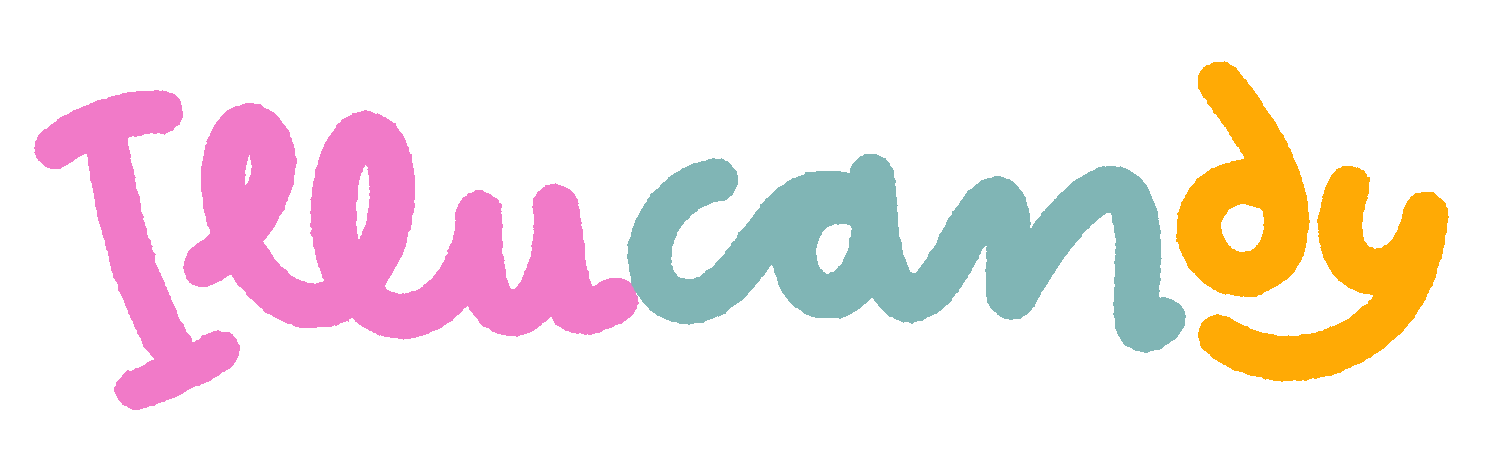Want to start your digital art journey but don’t know where to begin? This guide covers everything you need to know about the technical side of getting started. First, you’ll need the best drawing tablet for beginners in 2025 to fully utilize digital tools and brushes. While some artists attempt to draw with a mouse, it’s not ideal for precision or control. Fortunately, there are now more budget-friendly drawing tablet options than ever, making it easier to find the perfect fit for your needs.
What is a Drawing Tablet?
A drawing tablet is a digital device that allows artists to create artwork on a computer or directly on the tablet itself using a stylus (digital pen). It functions like a digital sketchbook, replacing traditional paper and pencils with a pressure-sensitive surface that captures hand-drawn strokes.
There are two main types of drawing tablets:
- Pen Tablets (Non-Display Tablets) – These tablets, like the Wacom Intuos, need to be connected to a computer. You draw on the tablet’s surface while looking at the computer screen.
- Pen Displays (Screen Tablets) – These have a built-in screen, like the XP-Pen Artist or iPad Pro, allowing you to draw directly on the display for a more natural experience.
Most drawing tablets come with pressure sensitivity, allowing for varied line thickness, and tilt support for realistic shading. They are widely used by digital artists, graphic designers, and illustrators. At this point, I advise skipping pen tablets—they’re less natural to use, and screen tablets have become much more affordable. The only exception is if you have very limited space.
Choosing the Right Device
1. iPad – Portable & All-in-One Solution (Link)

You might already have an iPad, meaning you only need to buy an Apple Pencil to start drawing. Many professional artists swear by it, and it’s a great option for work or school as well. Though iPads may seem expensive, remember that other tablets require a PC or laptop—making the iPad the most budget-friendly choice if you don’t already own a computer.
- iPad Air 11″ – €699
- iPad 10.9″ – €399
- Apple Pencil: €150 (the Apple Pencil (2nd generation) offers 4096 levels of pressure sensitivity)
2. Wacom One – Budget-Friendly & Reliable (Link)

A small, affordable 11.6” tablet from Wacom—a brand known for high-quality tablets. It’s great for beginners and easy to carry due to its size. The built-in stand is flimsy and not very high, so you should buy a proper stand for it. Like all Wacom Tablets, it is very durable, and sleek. The simple design is nice to look at. But that means also it doesn’t have any extra buttons for shortcuts.
- Pressure Sensitivity: 4,096 levels
- Tilt Support: ±60°
- Resolution: 1920×1080 (Full HD)
- Screen Finish: Matte, no visible gap between pen & screen
- Color Accuracy: 72% NTSC (~100% sRGB)
💰 Price: $250-$300
3. Huion Kamvas 13 (Gen 3) – Affordable & Feature-Packed (Link)

A 13.3″ display tablet with great value for its price. It has a laminated screen, meaning less parallax (distance between pen tip & cursor), and feels almost like paper to draw on. It’s very light and easy to transport. The screen brightness is not enough to draw outdoors though and it comes with no stand (so again, think about getting one early on). The Huion is probably the best budget-friendly drawing tablet for beginners in 2025.
- Pressure Sensitivity: 8,192 levels
- Tilt Support: ±60°
- Resolution: 1920×1080 (Full HD)
- Screen Finish: Matte, laminated screen
- Color Accuracy: 145% sRGB (95% AdobeRGB)
💰 Price: $250-$300
4. XP-Pen Artist 15.6 Pro – Bigger Screen, Good Value (Link)

A larger 15.6” tablet that offers a bit more for your money. A bigger screen means more workspace—great if you like to keep reference images, music, or research open. The red dial is a standout feature, allowing smooth zooming and brush adjustments, making workflow more efficient. However, the screen isn’t laminated, so there’s a slight parallax effect, though not deal-breaking. The grippy texture on the display gives a nice resistance similar to paper, though it can wear down nibs faster.
- Pressure Sensitivity: 8,192 levels
- Tilt Support: ±60°
- Resolution: 1920×1080 (Full HD)
- Screen Finish: Matte, laminated
- Color Accuracy: 120% sRGB (about 88% AdobeRGB)
💰 Price: $300-$350
5. Wacom Cintiq 16 – Industry Standard (Link)

Wacom’s Cintiq series is the most recommended by professional artists. Although it is more expensive, it offers long-term durability and high-quality performance. The sturdy but bulky design makes it less portable than competitors. Its pen is highly responsive with minimal lag, and the textured screen provides a natural drawing feel, though it lacks full lamination, causing slight parallax. The built-in foldable legs improve ergonomics but aren’t as adjustable as a dedicated stand.
- Pressure Sensitivity: 8,192 levels
- Tilt Support: ±60°
- Resolution: 1920×1080 (Full HD)
- Screen Finish: Matte
- Color Accuracy: 72% NTSC (~96% sRGB, ~75% AdobeRGB)
💰 Price: $600-$700
✔ Pros: Reliable, long-lasting, professional-grade performance
❌ Cons: Fewer features for the price compared to XP-Pen or Huion
Choosing a Drawing Software
There are more options than ever for digital art. Free programs can be a great way to test the waters, but there are many cheap options available as well. Here are the most used with a quick overview of their features:
| Software | Pros | Cons |
|---|---|---|
| Photoshop | Great overall, powerful features, good for editing & vector work | Clunky if you have no experience with it, subscription-based |
| Procreate (Ipad) | Intuitive, great brushes, fun to use | No vector tools, limited layer management, no subscription and very cheap |
| Krita (Free!) | Great for beginners, Photoshop-like interface | Less versatile for editing & typography |
| Clip Studio Paint | Best for comics, fantastic inking & assets, 3D & vector tools | Many features can be overwhelming, no subscription for desktop version |
If you’re on iPad, I highly recommend Procreate. It’s easy to use, powerful, and a one-time purchase—no subscription needed.
For PC & Mac users, Clip Studio Paint is fantastic, especially if you want to make comics or illustrations. It has tons of brushes & assets available for download.
PC or Laptop Requirements
A powerful computer will help your digital art run smoothly—especially when working with large files & complex brushes.
Minimum Requirements
- Processor: Intel i5 (8th gen) or AMD Ryzen 5
- RAM: At least 8GB (16GB-32GB recommended for large projects)
- Storage: SSD (faster than HDD) + External Backup Drive
- Monitor: Having an extra screen helps keep reference images visible
Final Thoughts
Starting digital art can feel overwhelming, but the right tools make all the difference. Whether you choose an iPad, Wacom, XP-Pen, or Huion tablet, the key is to find what works best for your needs & budget.
With so many options available, finding the best drawing tablet for beginners in 2025 has never been easier. Now that you know what you need to start, the next step is to practice—so grab your tablet and start drawing! 🎨
Look out for Part Two, where I’ll share beginner tips on brushes, tools, and other add-ons to enhance your digital drawing journey.
Hi! I’m a freelance Illustrator and Designer from Germany!
For all the latest news in design and branding, plus free tools, helpful tips, and shop discounts follow my Blog. If you are interested in working together visit my portfolio or learn more about me here.